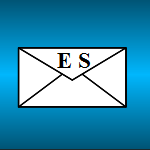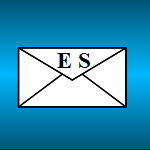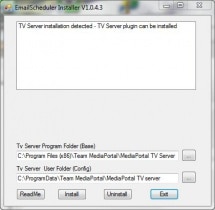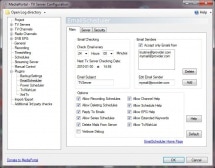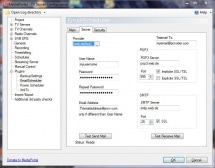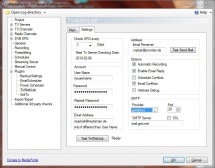EmailScheduler




Important:
I have stopped the development of this plugin, as I am no more using it since i discovered teamviewer. With teamviewer you can control remotely your computer without the need of opening a port on the router. It is free for personal use and allows to control your pc from a web browser. There also exists an android and iphone app.It is very easy to set up and together with the Fritz Box you can wake up your remote computer out of standby. Just google for teamviewer.
- Never again miss your favourite TV show when you are off road. Send an email to TV server from anywhere in the world and schedule your recordings by a simple text email
- Email Scheduler is checking your email account periodically and scanning your emails for add schedule and delete schedule requests
- An auto-completion algorithm allows you to just send the program name and TV server will add the recording and search the EPG data for the channel, start and end time.
- Optional parameters do allow a more advanced scheduling technique
- Email support for creating a Tv Wish list
- The source code can be downloaded at the File Home Page.
Requirements:
MediaPortal 1.0.0 or 1.0.1 or 1.0.2 or 1.1 or 1.2
Tested with XP (SP3 32 bit), Vista (SP2 32 bit) and Windows 7 (64 bit)
Installation:
- Start the MediaPortal Extension Installer (MPEI) which can be found in your MediaPortal program directory and install EmailScheduler
- In the EmailScheduler Installer window click "Install" (make sure you read the manual)
- Push the buttons “Readme”, “Install” and “Exit”. Enable the plugin in the TV-Server configuration.
For Users with a TV-Server only Installation: The MPEI installer will unzip all files in the
%PROGRAMDATA%\Team MediaPortal\MediaPortal\Installer\EmailScheduler folder. If you have a computer with a TV-Server only installation you can copy this folder to the TV server and install it there.
Quick Usage:
- Create a separate email account for your TV-Server. This account should be used only for recording schedules to achieve best performance.
- Enter your provider settings, your user name and your password. The server will be checked for new mails according to the “Check Email Hours”.
- Define your subject. This will be used as a filter and only emails with the same subject will be evaluated.
- You can define security features like password, tan, trusted senders or recording hour limits
- Now you are set up and can send emails from anywhere in the world to your TV-Server. The most simple syntax is just one email line
ADDPROGRAM = program name
The program name must match the program title in the EPG data. The complete syntax is explained in the Detailed Usage Guide.
* support added for MP1.1RC2
Version 1.0.5.0 released on 4.Apr.2010
* if the system goes into standby/hibernation the email server connection will be terminated. This could cause a Tvserver exception in the old version
* added advanced recording / search options for tvWishList version 0.0.0.5 (do not use with 0.0.0.4 or older!)
* using improved conflict management from TvWishList
* supporting new MPEI2 installer
* priority will be used for scheduling
Version 1.0.4.3 released on 30.jan.2010
* Improved error checking for the provider data
* added commands for supporting TvWishList via EmailScheduler like AddTV, DeleteTV, EditTV, ListTV
* added user defined counters for Max Email Processing count, Max EPG output number and Script Wait Minutes
* corrected manual on help=EPG data options